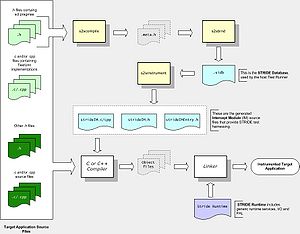Build Integration: Difference between revisions
| Line 145: | Line 145: | ||
Upon running, the host console running stride will display summary test results. | Upon running, the host console running stride will display summary test results. | ||
Once the test run is complete, you will see the files | Once the test run is complete, you will see the files stride.xml (result name defaults to same as database name) and--if you were connected to the Internet when you ran the tests -- stride.xsl in the directory from which you ran stride. | ||
By opening | By opening stride.xml in a web browser, the xsl is automatically applied to create html in the browser. | ||
Some tests may show a result of "Not Applicable", this is normal. All remaining tests should pass. | Some tests may show a result of "Not Applicable", this is normal. All remaining tests should pass. | ||
[[Category:Deployment]] | [[Category:Deployment]] | ||
Revision as of 22:31, 9 June 2009
This article describes how to add tests to your target build. It assumes that your have completed the steps described in the article Runtime Integration.
Adding STRIDE Build Tools to Your Target Build
If you haven't already done so, download and install the appropriate Build Tools package on your target build machine. The STRIDE Build Tools must be run as part of your build process to generate additional artifacts needed to build and run your tests.
Build Artifacts
The STRIDE Build Tools take one or more .h files as input, and produce
- A STRIDE database (.sidb) file that contains metadata describing the tests declared in the input header files
- This file is used as an intermediate file in the build process, and is used by the host Stride Runner
- Generated .h and .c (or .cpp) source files
- These files implement harnessing which allows the tests to be run remotely
Build Order
The Build Tools-generated source code--referred to as an Intercept Module--is compiled and linked along with the rest of your target sources, therefore the Build Tools must be run (and the IM source compiled) before your target link takes place. Often the simplest approach is to add the STRIDE Build Tools so that they run as the first step in your build process.
Build Tool Inputs
The collection of .h files that comprise the input to the Build Tools (specifically, the s2scompile tool) will change as new test assets are created. It's important that the process of adding new test files to the target build is simple and straightforward. Therefore, a technique that supports this changing input is recommended.
The SDK Makefile uses such a technique: a directory is designated to contain all files to be input to the s2scompile tool.
Compiler Settings
The s2scompile tool requires settings that customize compiler settings for your target environment.
Complete information can be found in S2scompile, but the most important options are as follows:
- --c / --c++
- Controls the language semantics used to parse the input .h files and language semantics used in generated code.
- --compatibility
- Controls which language extensions are recognized in the input .h files
- --targ_*
- Sets datatype characteristics (size, alignment, etc.). Some examples are shown in Sample Stride Target Settings
Build Tools Integration
The Makefile included with the SDK can serve as an example of build tools make integration. Another stripped-down Makefile is shown below.
Note: If you copy and paste any content from this example into a makefile, be aware that you will probably need to replace leading spaces with tabs for any lines that specify rules (since make utilities typically require tab indentation for rules).
Example GNU Makefile
# Makefile for Stride Build
.PHONY: clean all _build _instrument
.PRECIOUS: Makefile
# input to build tools will be all .h files in SCL_DIRS
SCL_DIRS = $(HOME)/stride/SCL_headers
SCL_SRCS_H = $(foreach dir, $(SCL_DIRS), $(wildcard $(dir)/*.h))
# Set this to the directory that contains the
# STRIDE 'Runtime' files
RUNTIME_PATH = $(HOME)/SDK/Runtime
BUILD_ROOT = .
INT_PATH = $(BUILD_ROOT)/Meta
OUT_PATH = $(BUILD_ROOT)
IM_PATH = $(BUILD_ROOT)/IM
S2SC = s2scompile
S2SB = s2sbind
S2SI = s2sinstrument
INC_PATHS = \
-I "$(RUNTIME_PATH)" \
--sys_include "/usr/include" \
DEFINES =
CFLAGS = $(INC_PATHS) $(DEFINES) --c
COMPILER_OPTIONS_FILE = $(HOME)/SDK/Linux/settings/stride.s2compile
METAS = $(foreach src, $(SCL_SRCS_H:.h=.h.meta), $(INT_PATH)/$(notdir $(src)))
SIDB = stride.sidb
vpath %.h $(foreach dir, $(SCL_DIRS), $(dir))
all: _build _instrument
clean:
$(RM) $(METAS) $(OUT_PATH)/$(SIDB)
_build: $(OUT_PATH)/$(SIDB)
#rule to run s2sbind
$(OUT_PATH)/$(SIDB): $(METAS)
@if [ ! -e $(OUT_PATH) ] ; then mkdir $(OUT_PATH) ; fi
$(S2SB) --output=$@ $(METAS)
# rule to run s2scompile
$(INT_PATH)/%.meta: %
@if [ ! -e $(INT_PATH) ] ; then mkdir $(INT_PATH) ; fi
$(S2SC) --options_file="$(COMPILER_OPTIONS_FILE)" $(CFLAGS) --output="$@" "$<"
# rule to run s2sinstrument
_instrument:
@if [ ! -e $(IM_PATH) ] ; then mkdir $(IM_PATH) ; fi
$(S2SI) --im_name=stride --code_output="$(IM_PATH)" --header_output="$(IM_PATH)" "$(OUT_PATH)/$(SIDB)"
The sample here shows only the Build Tools phase of a complete target build. In addition to what's shown here, you need to also:
- Include the generated IM source file strideIM.c(cpp) in your target compile and link
- Include any source files that implement test units in your target compile and link.
Launching the IM Thread in the Target Application
The STRIDE IM thread must be started in your target application code. This is the thread upon which tests are run.
If you are using a STRIDE SDK, the convenience wrappers in stride.h/.c provide a macro, strideCreateIMThread() that makes this simple, see the SDK's TestApp.c for an example. (You must also include the generated strideIMEntry.h file.)
Custom platform [TO DO]
Building the Target with STRIDE Diagnostics
For a first-time instrumented target build, we recommend including the STRIDE Diagnostic Tests. These tests are implemented in the files srdiag.h and srdiag.c included in the distribution Runtime directory. These tests provide a simple starting point, and will provide diagnostic information if the build isn't right.
- Include the STRIDE Runtime in your build as described in Runtime Integration.
- Review the compiler target settings (typically in the file stride.s2compile) for correctness (additional samples are here. At a minimum, be sure that:
- compatibility option is specified correctly, and
- the CPU endian-ness is specified correctly
- The STRIDE Diagnostics will detect other incorrect settings.
- Make appropriate changes to your target build process so that the STRIDE build tools run as described.
- Modify your target source so that the STRIDE IM thread is started (and is shutdown when your program terminates).
- Provide srdiag.h as an input to the STRIDE build tools. (If using the example Makefile above, you would put a copy of the file into the SCL_DIRS directory.)
- Make appropriate changes to your target build process so that additional source files are included:
- strideIM.c(cpp) - generated IM code
Running STRIDE Diagnostics
To execute the diagnostic tests, use a Windows or Linux host computer that has connectivity with the target system via your configured STRIDE transport (TCP/IP or seral). Additionally, make the generated STRIDE database (.sidb) visible to the host computer via a shared filesystem or a file copy to the host system.
If not already present, install the appropriate Host Tools package on the host computer.
Start the target app running on the target hardware, then run stride as follows:
stride --diagnostics --database [path]/stride.sidb --device arg
Specify your database and device options as required.
Interpreting Diagnostic Results
Upon running, the host console running stride will display summary test results.
Once the test run is complete, you will see the files stride.xml (result name defaults to same as database name) and--if you were connected to the Internet when you ran the tests -- stride.xsl in the directory from which you ran stride.
By opening stride.xml in a web browser, the xsl is automatically applied to create html in the browser.
Some tests may show a result of "Not Applicable", this is normal. All remaining tests should pass.